|
How to extend system partition ( C drive) to optimize the performance of your computer? Have you ever met low disk space warning when using the computer (see the picture below)? Windows create the low disk space warning to alert computer users to indicate there is not enough space on the disk. When this warning pop out, it means that you will suffer a big risk of data loss and low work efficiency with the computer. The typical reason is without enough space for the system, the computer will not work efficiently and stably. Besides, defragment and more installation are not available. One way to solve this big problem is to enlarge the system partition to optimize disk space usage and get powerful disk management to increase the efficiency of Windows-based system administration. 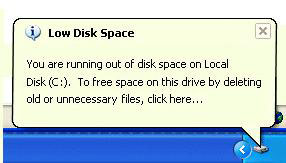
If there are too much data in system partition (C drive) and your system partition (C drive) is in low disk space, you need to enlarge it to optimize disk space usage and get powerful partition and hard disk management to increase the efficiency of Windows-based system administration. How to extend system partition, please read the following. How to extend system partition (C drive)?Solution 1 - Extend system partition with EaseUS Partition Master Tips: If there is not enough free space (100MB) to install EaseUS Partition Master on the system partition (C: drive), please change the installation directory to other partition while installing EaseUS Partition Master. 1. Download EaseUS Partition Master and install it. After that, launch EaseUS Partition Master. 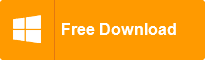
2. Right click the D: partition that you want to carve up free space for the C: drive on the disk map, and choose "Resize/Move partition". 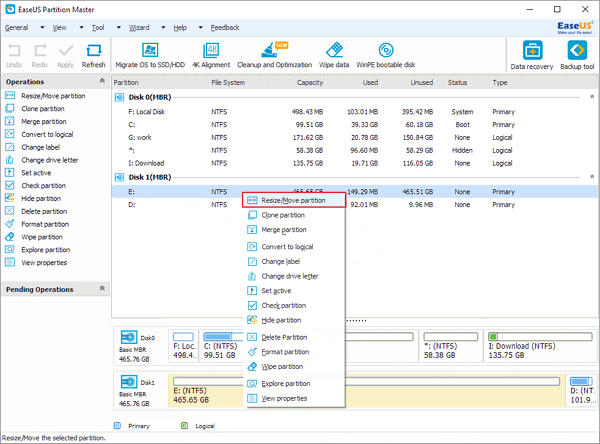
3. Position the mouse pointer on the left partition handle. Drag the handle to the partition size you want when the mouse pointer changes to a double-headed arrow. 
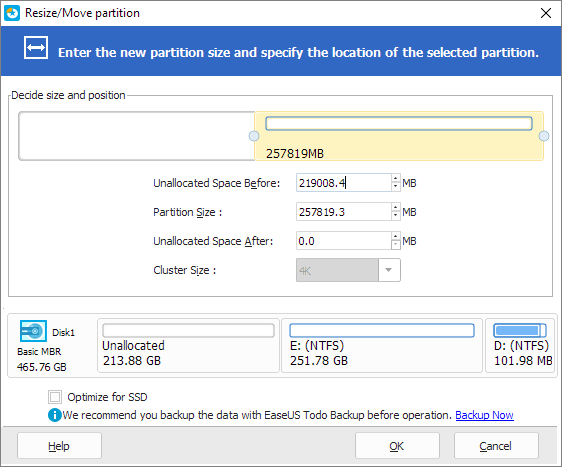
4. Now you get free space right behind system partition (C drive). Position the mouse pointer on the right partition handle. Drag the handle to cover all free space until the handle can't move when the mouse pointer changes to a double-headed arrow. 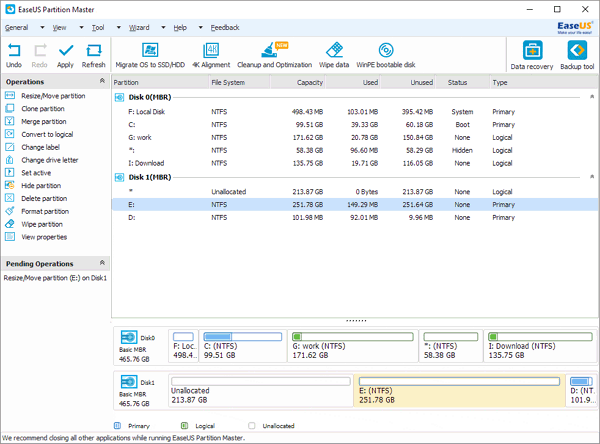
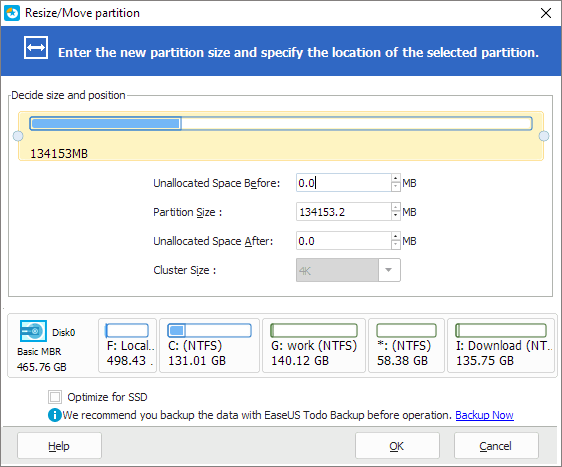
Tips: Sometime the unallocated space is on the left of the partition you want to extend, just drag the left partition handle leftwards to the size you want. 5. If you are satisfied with the operation you make, you will see the operations you do in Pending operations. Just click "Apply". You will have a bigger C drive. Tips: Extend NTFS system partition without rebooting the computer, refer to How to extend NTFS system partition without rebooting? Video tutorial on how to extend system partition
; W, y O8 f A8 u$ c7 wSolution 2 - Extend system partition with Windows built-in Disk Management If you are using Windows Vista, Windows Server 2008 or Windows 7/8, its built-in disk management can extend system partition by"Extend Volume". 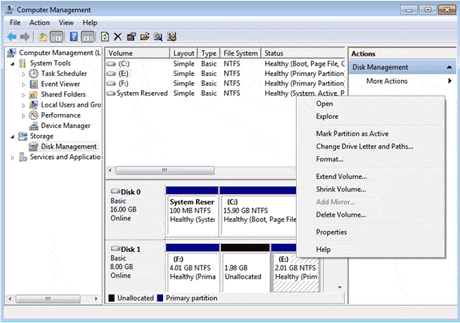
Solution 3 - Extend system partition with Windows built-in DiskPart command Diskpart command applies to the following Operating Systems: Operating Systems | System partition | Data partition | Windows Server 2003 | - | | Windows XP | - | | Windows Vista | | | Windows Server 2008 | | | Windows 7/8 | | |
The above Operating Systems built-in Diskpart command can extend system partition when there is continuous unallocated space behind the system partition. Take system partition on disk 0 for example. 1. Click Start and type cmd, then press enter. 2. In the command prompt, type diskpart and press enter.; 3. Type list disk and press enter. 4. Type select disk 0 and press enter. 5. Type detail disk and press enter. This will give you a list of all the volumes on the selected disk. 6. Type select volume 0 (system partition) and press enter. 7. Type extend. The above methods (Solution 2 and Solution 3) can only extend system partition when there is unllocated space behind it. Otherwise, you cannot extend it. If there is no unallocated space behind the system partition, how to extend it? Partition manager software - EaseUS Partition Master can extend partition whether there is unallocated space behind it or not. l- T; v) d8 _. w4 M
Before downloading, our Award-Winning product - EaseUS Partition Master Professional is highly recommended.
0 Y9 z# L/ ?- m2 j& d& O" M4 P Q% }5 F9 f
Enjoy more features in Professional editionFeatures | Free edition | Professional edition | Resize partition | |  ( Faster speed) | Resize dynamic volume | - | | Merge partitions | | | WinPE 3.0 bootable disk | - | | Business usage | - | | Support Windows 2000/XP/Vista/7/8 | | | Free tech support service | - | |
4 E3 j5 Q2 Y8 p
EaseUS Partition Master Professional 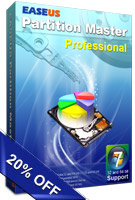 $31.96 ($39.95) $31.96 ($39.95)
9 ^9 {4 ?: h, ~* A7 X. r
, u# c, C+ C: L% I4 z
* H; k, T! L& r1 j
( T1 k4 Y7 E1 Q5 G1 j# l1 J6 W- y2 E% {9 U$ f
Not interest in Professional edition, download EaseUS Partition Master Free now:
2 f+ p: f7 u3 Z( A& O8 j |  |手机版|赛格电脑 华强北 电脑城 南山赛格 龙岗电子世界 龙华电脑城 沙井电脑城 松岗电脑城 pc4g.com
( 粤ICP备16039863号 )
|手机版|赛格电脑 华强北 电脑城 南山赛格 龙岗电子世界 龙华电脑城 沙井电脑城 松岗电脑城 pc4g.com
( 粤ICP备16039863号 )